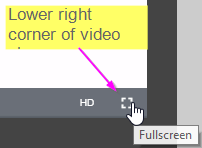Technical Issues
- My video is stuck or has stopped playing
- I can see the video, but I can't hear anything (or very low audio)
- My video playback is stuttering, buffering, or playing poorly
- Do I need special equipment / What are minimum specs needed to view programs?
- I can't find/am missing my course materials
- How do I Enter or Exit Full Screen Slides in the Program Viewer?
Back to Support Home
How do I Enter or Exit Full Screen Video Playback in the Program Viewer?
This article describes how to enter and exit full screen video while in the program viewer in your Internet Browser. If the program has slides, these will still be visible as a picture-in-picture (PIP) experience which can be moved and resized to your preference.
ENTER FULL SCREEN VIDEO
To enter full screen video playback:
- Hover your mouse over the video playback to see overlays appear on the bottom of the player (like Youtube)
- Click on the "Fullscreen" overlay icon in lower right corner of the video.
EXIT FULL SCREEN VIDEO
To exit full screen video playback:
- Hover your mouse over the video playback to see overlays appear on the bottom of the player (like Youtube)
- Click on the "Non-Fullscreen" overlay icon in lower right corner of the video.
- Alternatively, you can click on the ESC key on your keyboard to exit full screen video.
| ENABLE FULL SCREEN VIDEO | EXIT FULL SCREEN VIDEO |
|
|
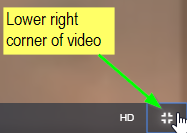 Alternatively, you can click on the ESC key on your keyboard to exit full screen video. |
Please wait ...