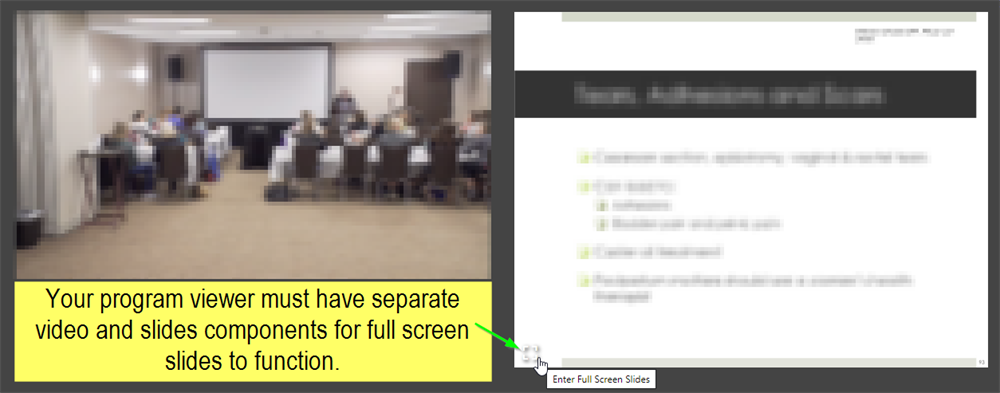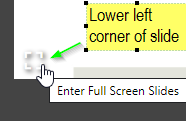Technical Issues
- My video is stuck or has stopped playing
- I can see the video, but I can't hear anything (or very low audio)
- My video playback is stuttering, buffering, or playing poorly
- Do I need special equipment / What are minimum specs needed to view programs?
- I can't find/am missing my course materials
- How do I Enter or Exit Full Screen Video Playback in the Program Viewer?
Back to Support Home
How do I Enter or Exit Full Screen Slides in the Program Viewer?
This article describes how to enter and exit full screen slides while in the program viewer in your Internet Browser. Video will still be visible as a picture-in-picture (PIP) experience which can be moved and resized to your preference.
Your program viewer must have separate video and slides components for this full screen slides to work.
ENTER FULL SCREEN SLIDES
To enter full screen slides view:
- Hover your mouse over the slide to see an overlay appear at the bottom of the slide.
- Click on the "Enter Full Screen Slides" overlay icon in lower left corner of the slide.
EXIT FULL SCREEN SLIDES
To exit full screen slides view:
- Hover your mouse over the slide to see an overlay appear at the bottom of the slide.
- Click on the "Exit Full Screen Slides" overlay icon in lower left corner of the slide
- Alternatively, you can click on the ESC key on your keyboard to exit full screen slides.
| ENABLE FULL SCREEN SLIDES | EXIT FULL SCREEN SLIDES |
|
|
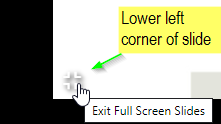 Alternatively, you can click on the ESC key on your keyboard to disable full screen slides. |
Please wait ...